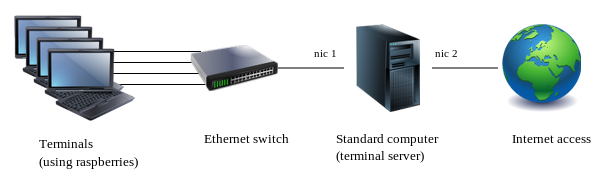Table of Contents
BerryTerminal
BerryTerminal is a minimal Linux distribution designed to turn the Raspberry Pi mini computer into a low-cost thin client.
It allows users to login to a central Edubuntu or other LTSP server, and run applications on the central server.
Ubuntu 14.x Bug
Note that Berryterminal currently does NOT work with Edubuntu 14.x, due to this Ubuntu bug:
gnome-session-flashback fails to start without hardware acceleration in cloud/remote environments (Forwarded-X/XRDP/VNC/NX/X2GO/Chromoting)
Edubuntu 12.x does work fine.
Download
Latest beta version is 20131225
You can install Berryterminal through Berryboot
Extract the contents of the .zip file to an empty FAT formatted SD card, and put it on your Pi.
By default it automatically connects to the LTSP server that acts as DHCP server.
Alternatively you can specify the server IP manually by opening cmdline.txt found on the first (FAT) partition of the SD card and appending
“ server=1.2.3.4” to the line.
For more information on setting up the server, see also: Setting up Edubuntu as LTSP terminal server
Create a user account for each student on the server, or create an account for each Berryterminal.
Just make sure you do not login with the same username on more then one terminal at the same time.
Options
You can add the following special options to the file cmdline.txt located on the SD card:
- server=1.2.3.4
Specifies the IP-address of the LTSP server.
- XKBLAYOUT=fr
Sets the keyboard layout (French in this example)
- LDM_AUTOLOGIN=True LDM_USERNAME=username12 LDM_PASSWORD=password
Automatically logs in to the server.
NOTE: each Berryterminal needs to have its own username.
- LDM_LANGUAGE=fr
Sets the language
The options need to be appended on the same line as the existing options.
Source
Source bundle: https://github.com/maxnet/berryterminal
Credits
Packager: Floris Bos ( dev AT noc-ps.com )
Based on the LDM source code from the LTSP project: http://www.ltsp.org/
Build with Buildroot